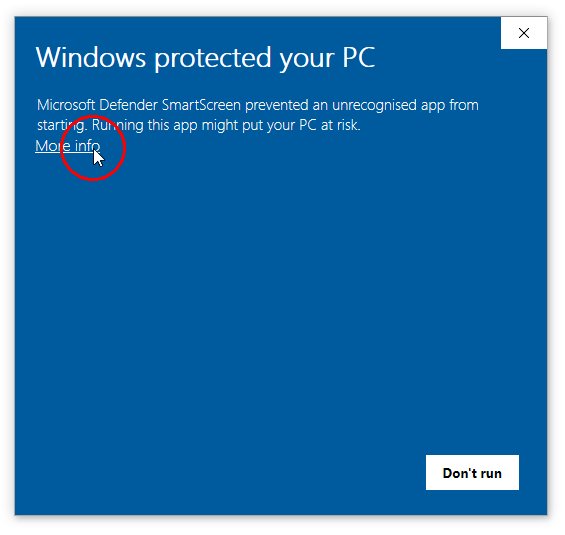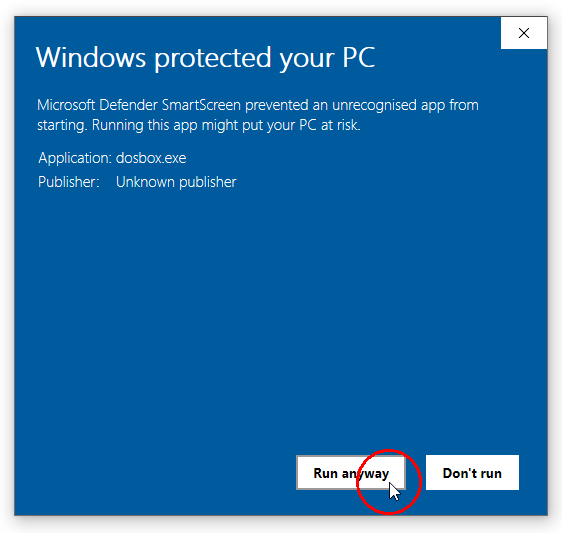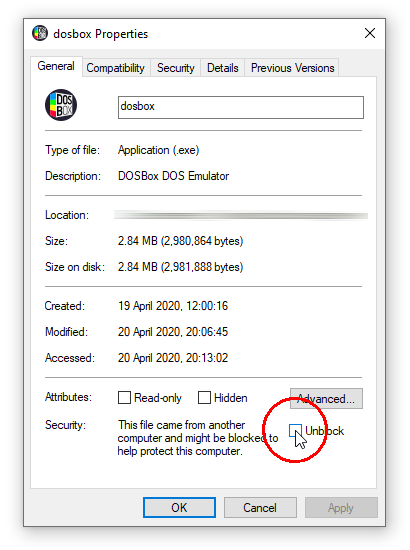Windows releases¶
Current stable version¶
-
Download DOSBox Staging 0.82.2 (x86_64, Installer)
sha256: 8f8cd565a171c7dcedbda9a28f162c1d464c20f688765eea4cddfc1f3205914e -
Download DOSBox Staging 0.82.2 (x86_64, Portable ZIP)
sha256: 9fa55dcbacc2e5565ac4be63b5cfa4e7d50dc9adb9f9cb53f506d973af567f3a
DOSBox Staging requires 64-bit Windows 8, 10, or 11.
Check out the 0.82.2 release notes to learn about the changes and improvements introduced in this release.
If you’re new to DOSBox Staging, we highly recommend following the Getting started guide.
Important
If Windows Security prevents you from running DOSBox Staging via Windows Defender SmartScreen (the built-in Windows antivirus), please follow these instructions.
Hardware requirements¶
An x86 processor with SSSE3 (Supplemental Streaming SIMD Extensions 3) is required.
Legacy Windows support¶
If you’re still on a legacy Windows version, you can use the following older releases. Note these earlier version come with zero official support; the core team won’t be able to help you if you run into issues. Our recommendation will always be to upgrade your Windows and use the latest stable version.
Windows 8/10 32-bit¶
The official distribution packages only support 32-bit Windows 8 or 10 up to version 0.80.1:
-
For 32-bit Windows 8 or 10, use the 0.80.1 portable ZIP package.
-
For 64-bit Windows 8 or 10, use the current stable version.
Windows 7¶
The official distribution packages only support Windows 7 up to version 0.80.1:
-
For 64-bit Windows 7, use the 0.80.1 installer and select the MSVC build, or the 0.80.1 portable ZIP package.
-
For 32-bit Windows 7, use the 0.80.1 portable ZIP package.
Windows Vista¶
The official distribution packages only support Windows Vista up to version 0.78.1.
Development snapshot builds¶
You can always see what’s cooking on the main branch! 
These snapshot builds might be slow or unstable as they are designed with developers and testers in mind.
Experimental Windows ARM64 builds¶
We started providing experimental Windows ARM64 packages for devices such as the Snapdragon X Elite. Note we don’t provide any official support for these builds yet.
The ARM64 packages can be downloaded from our development builds page.
Windows Defender¶
Windows Defender (the built-in Windows antivirus starting from Windows 8) might prevent you from running DOSBox Staging when you start it for the first time.
This is a false positive; DOSBox Staging has no malicious code whatsoever, just antivirus software tend to be mistakenly flag emulators as “malware”.
If this happens, please follow the below steps to grant Windows permission to run DOSBox Staging. You may need to repeat these steps after upgrading to a newer version.
Method 1¶
Start the application, then click on More info in the appearing dialog. Click the Run anyway button in the second dialog.
Consider also performing Method 3 to make DOSBox Staging start up faster.
Method 2¶
In your installation folder, right-click on the dosbox.exe, select Properties, tick
Unblock in the appearing dialog, then press Ok.
Consider also performing Method 3 to make DOSBox Staging start up faster.
Method 3¶
Add an exclusion to Windows Security to whitelist the DOSBox Staging executable or the folder in which it resides. We recommend doing so even if you’ve already performed either of the previous methods, as it can eliminate the 3–5 second startup delay caused by the real-time antivirus scan.
See the steps on how to do this here and here.
Explanation¶
Starting in Windows 8, Microsoft Defender SmartScreen’s pop-up encumbers the execution of newly-developed applications. To prevent this, developers are expected to pay Microsoft’s EV certification vendors a yearly fee and put the software on Windows Store.
As DOSBox Staging is a volunteer effort, we are not in a position to make such payments. We, therefore, ask users to manually unblock DOSBox Staging and be patient while Microsoft’s Application Reputation Scheme eventually whitelists DOSBox Staging.
Custom install parameters¶
The installer is built with Inno Setup. For the available command-line install parameters, please see Inno’s documentation page.
Older releases¶
-
DOSBox Staging 0.82.1 (x86_64, Installer) (Windows 8 or newer)
sha256: c69e67cbda6a44019d5a6b44d53cf35356209cb28e835c2538ed3b2ad017c5b6 -
DOSBox Staging 0.82.1 (x86_64, Portable ZIP) (Windows 8 or newer)
sha256: a8d4452801f4dde295d1e0835826878e710d1a14a9e2525b190347c9f38a13a2 -
DOSBox Staging 0.82.0 (x86_64, Installer) (Windows 8 or newer)
sha256: fa041173e55fba9873be0a85734a09a3f54b466c95ff8f1b8aa1a84cd3347729 -
DOSBox Staging 0.82.0 (x86_64, Portable ZIP) (Windows 8 or newer)
sha256: b558efff258a7bd5f05cf61f1fddffcde8385e04c9b27bb29854bd13a708fbe1 -
DOSBox Staging 0.81.2 (x86_64, Installer) (Windows 8 or newer)
sha256: 7c23512666f694420e5e2612742de5fb64b32d336e54359b65fd21e7107ef51c -
DOSBox Staging 0.81.2 (x86_64, Portable ZIP) (Windows 8 or newer)
sha256: d7ec6054ae58d287c3ad5fbf4c3df732ea3fd75ae828c8f4481fcf7c6203d168 -
DOSBox Staging 0.81.1 (Installer) (Windows 8 or newer)
sha256: 4bb5e63bfef41d4a6ee8f7af3b8c5ee6756987c4247197db0b16d888c6ac0705 -
DOSBox Staging 0.81.1 (Portable ZIP) (Windows 8 or newer)
sha256: cb45e4e56b85cac7b8b1eb63a1bbd93430a226215a5c04f2700076c279d10e12 -
DOSBox Staging 0.81.0 (Installer) (Windows 8 or newer)
sha256: 7de2cbdd8b320017dcf904c3df58b15088047954b053757c870279cbbb301393 -
DOSBox Staging 0.81.0 (Portable ZIP) (Windows 8 or newer)
sha256: ce772a963716d63610e6cb0e817b16f1b5a3cbfd3d5ad802726ddd583f32b79d -
DOSBox Staging 0.80.1 64-bit (Installer) (Windows 8 or newer)
sha256: 94b961f397f3b70a13daf3b573857b5262515e75d490bfc19f019479fe1694f8 -
DOSBox Staging 0.80.1 64-bit (Portable ZIP) (Windows 8 or newer)
sha256: e7ab98013b55f6fd6db1f529574b8f2905d374225f532ce0905666281cbe32af -
DOSBox Staging 0.80.1 32-bit (Portable ZIP) (Windows 8 or newer)
sha256: 63a8c5b084231364961f7c8b6415e44622c5ab9822e49839c2aca1bddd3a9459 -
DOSBox Staging 0.80.0 64-bit (Installer) (Windows 7 or newer)
sha256: 84445c869e58f6b4591484f6178c7b5b3c8f284bf9460e9afc4502ba842ab039 -
DOSBox Staging 0.80.0 64-bit (Portable ZIP) (Windows 7 or newer)
sha256: 075be379ed4475615e0e86953eb21f024c74b4cafd6914e9cf5ef40e3d9e26cd -
DOSBox Staging 0.79.1 64-bit (Installer) (Windows 7 or newer)
sha256: 0045ac995ada0af955681983ae86c969a05030c25173618f8b1547a267046a27 -
DOSBox Staging 0.79.1 64-bit (Portable ZIP) (Windows 7 or newer)
sha256: 8c7045dfea6dc20bb985cff516d2faee51d2ecaf054db60632857b6941d3d648 -
DOSBox Staging 0.78.1 64-bit (Portable ZIP) (Windows Vista or newer)
sha256: 3c2f408125351154a37e93de8a4bd05d0c722bbf53e1f583909e4ca6c3eb9204 -
DOSBox Staging with built-in debugger 0.78.1 64-bit (Portable ZIP) (Windows Vista or newer)
sha256: b99f3c354f831ed2b0ed04d215170f696b6fc18285b0c7192c0abab62c41bbc8 -
DOSBox Staging 0.78.0 64-bit (Portable ZIP) (Windows Vista or newer)
sha256: f13cba664259fdb0db5e32826e13dcded4270557963f6e823a4731129f23a8a3 -
DOSBox Staging 0.78.0 32-bit (Portable ZIP) (Windows Vista or newer)
sha256: 0ca9201cdf3f3a1576b97b0de0e87280b75c633976f0b179ba33a68d44f5ba56 -
DOSBox Staging 0.77.1 64-bit (Portable ZIP) (Windows Vista or newer)
sha256: 11ba992ece6d3e4ef2046fcdb6d842da364b69720a921d61fdcc793eb52e7051 -
DOSBox Staging 0.77.1 32-bit (Portable ZIP) (Windows Vista or newer)
sha256: a34883101486ce2af071a29c6390f2038889fc519e042101284f2a6999d9f0ef -
DOSBox Staging 0.77.0 64-bit (Portable ZIP) (Windows Vista or newer)
sha256: cacdac418642fd8c7faf1e5955110c35d0c207392ae20835707fd2a1e1114b82 -
DOSBox Staging 0.77.0 32-bit (Portable ZIP) (Windows Vista or newer)
sha256: f718d07bab69e3e1be0b28207039cea2746c7e45b8ba7a19b625011f477e609a -
DOSBox Staging 0.76.0 32-bit (Portable ZIP) (Windows Vista or newer)
sha256: 646d2f3fa8189e411589fedcb8148a295361693a6ce95d08e06f4a70e5a36b16 -
DOSBox Staging 0.75.2 64-bit (Portable ZIP) (Windows Vista or newer)
sha256: 09f0ca911813a64b8814880eb6e49ad4dcdac9a5bb9263c4887ad82b71fad292 -
DOSBox Staging 0.75.2 32-bit (Portable ZIP) (Windows Vista or newer)
sha256: 51dc171ff52ea395c6a22f09ebb98a93974a95c701ca81008368c22a66deced2 -
DOSBox Staging 0.75.1 64-bit (Portable ZIP) (Windows Vista or newer)
sha256: 80c60c4377ff2882649f113b3cb3bcd407c17acaac344c49fa1fc4229813f012 -
DOSBox Staging 0.75.1 32-bit (Portable ZIP) (Windows Vista or newer)
sha256: 843c742a348f575862e152e02cf174be0ea1c52bdb6e4bffd65f34af88b566b7 -
DOSBox Staging 0.75.0 32-bit (Portable ZIP) (Windows Vista or newer, supports CPUs without SSE4.2)
sha256: 69046adcef2ef9920fbba8d40fc9e51f3dd144ba4549787e1816cf1c2ae87d71 -
DOSBox Staging 0.75.0-rc1 32-bit (Portable ZIP) (Windows Vista or newer, supports CPUs without SSE4.2)
sha256: 738d2ae2101384f2eeaf1895de64cf1b4c76eaf7873de7e15b7f52145dfed7e7
Building from source¶
Of course, you can always build DOSBox Staging straight from the source.
Send us patches if you improve something!